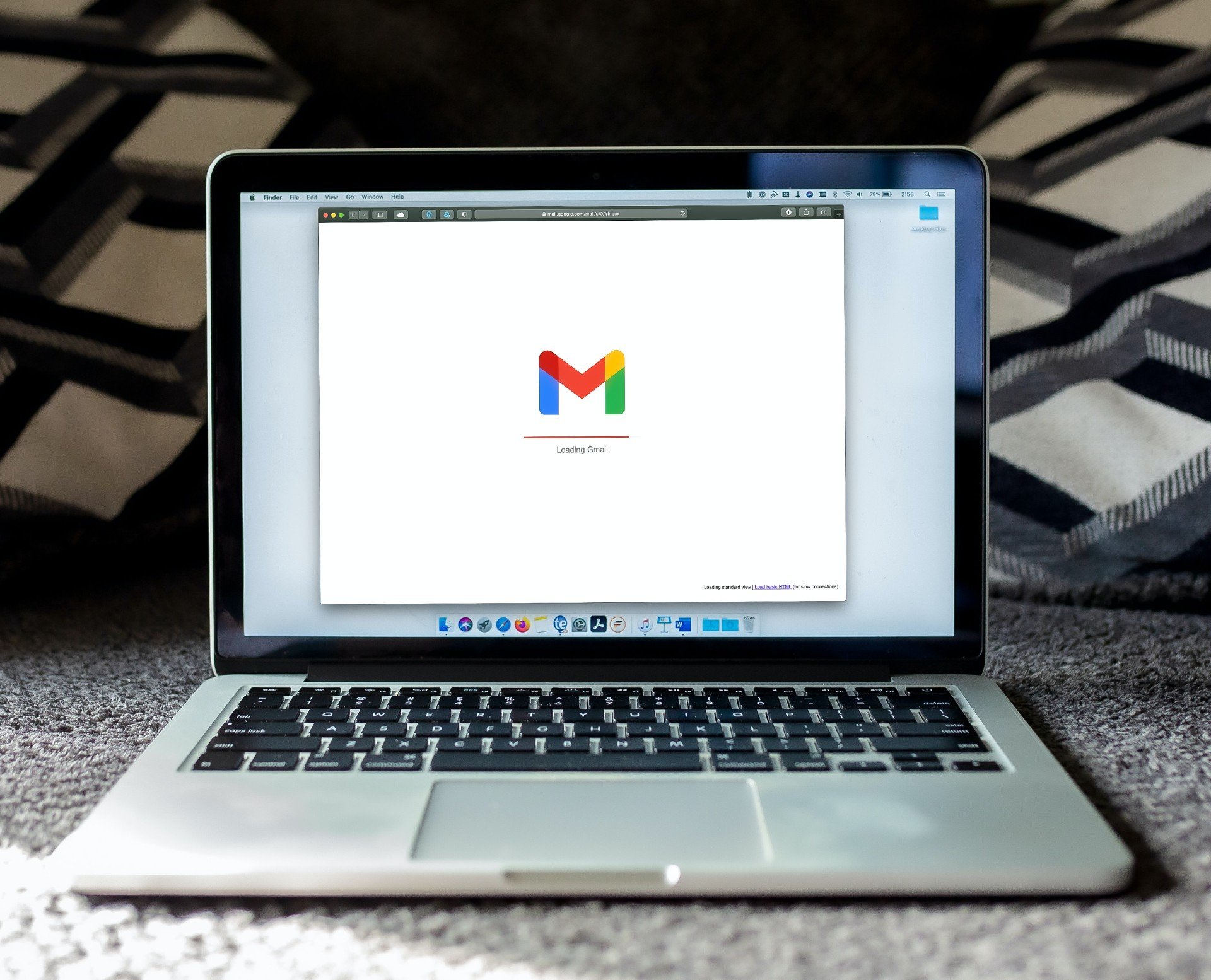How to effectively manage Gmail messages using specific search shortcuts.
Email is an integral part of our lives and it is not unusual to receive hundreds of emails daily.
With such an amount of information it's easy to get lost in a sea of emails. But what if we told you that there is a way to make your email work more efficient? Here there are more shortcuts for searching in Gmail.
- label:[label name] - This shortcut allows you search emails with a specific label, for example “lavel:work”, to find emails with the label “work”.
- -label:[label name] - Using this shortcut you can exclude emails with a certain label from the search results, for example “-label:spam ", if you want to exclude emails in the "spam" folder.
- -label:important - With this shortcut you display in search results only unimportant messages.
- is:unread - This shortcut allows you to quickly find all unread emails in your inbox.
- is:read - The opposite of the above shortcut is exactly this, it will help you find all read emails in your inbox. Ideally in combination with other filters.
- has:attachment - Using this shortcut You will find emails that contain attachments.
- filename:[file type] - Using this shortcut you can search emails with attachments of a file type, for example "filename:pdf", to find emails with PDF attachments.
- before:[date ] - This shortcut allows you to search emails that were sent before a certain date, for example “before:2022/12/31", to find emails from 2022 and earlier.
- after:[date] - The opposite of the abbreviations above this will help you find emails sent after a certain date.
- from:[sender email] - Using this shortcut you can find emails from a specific sender, for example “from:johndoe@example.com”.
- to:[recipient email ] - Similarly to the above shortcut this will help you find emails sent to a specific recipient.
- subject:[search term] - This shortcut allows you to search emails with a specific word or phrase in the subject.
- in:anywhere - Using this shortcut you can search emails anywhere in your Gmail account, including your inbox, sent items, trash and more.
- is:starred - This shortcut will help you find all emails you have starred.
These are just a few of the many search shortcuts available in Gmail. Using these shortcuts you can save time and easily find emails, which you need.